- Customers
- Customer View
- Subscriptions
- Invoices
- Payments
- Manual Payments
- Live Payments
- Payment Methods
- Customer Contacts
- Customer Notes
- Batches
- Early Admin
- Early Invoice
- Early Batches
- Adjustments
- eMandate
Documentation
Manage Billing Rules
Billing Rules comprises of two sections namely Notification & Settings and Collection Rules.
Notification and Settings Overview
Notofications and Settings include sending general proactive and reactive email notifications to your customers. You can set how many days before; the email should be send.
There are six types of notifications and settings, these include:
- Auto Unsuspend
- Upcoming Renewal
- Card Expiring
- Trial Expiring
- Payment Due
- Recurrence Expiring
Collection Rules Overview
Customers failing to settle their bills received, can be warned and suspended if necessary through Bill Again’s collection rules function. The collection rules process works on the basis of setting specific actions to be performed per unsuccessful collection attempts to customers. For each attempt you can specify the amount of days after the initial invoice due date the new attempt will be executed. With each attempt, a specific action can be set to be executed. Multiple rules can be set up and can be applied to customers and payment methods differently
This area of Bill Again is accessed by way of the left-hand main menu, specifically by clicking Billing Rules. This brings the user to a table formatted list of all the collection rule attempts currently logged in the system, as shown below:
This screengives the user the following options, specific attempts:
- Adding Collection rule name
- Specifying the days after due date to be executed
- Selecting a Fail Action
- Deleting existing attempts
- Adding new attempts
Fail Actions
There are seven types of Fail Actions which can be executed on unsuccessful collection, these include:
- Send Initial Warning
- Send Final Warning
- Send and Suspend Account
- Send Friendly Warning
- Send Warning
- Add Penalty fee
- Send Payment Unsuccessful
The messages these emails contain can be specified under templates, which is discussed in more detail in its own section.
Please not that in order to save any changes made on this page the Save button of the bottom needs to be selected. Not clicking this button and navigating away will discard all the data you entered and therefore will not apply to your account. Conversely, clicking the cancel button at the bottom of the page will discard all changes made and return your collection rules to their last save.
Billing Rules Overview
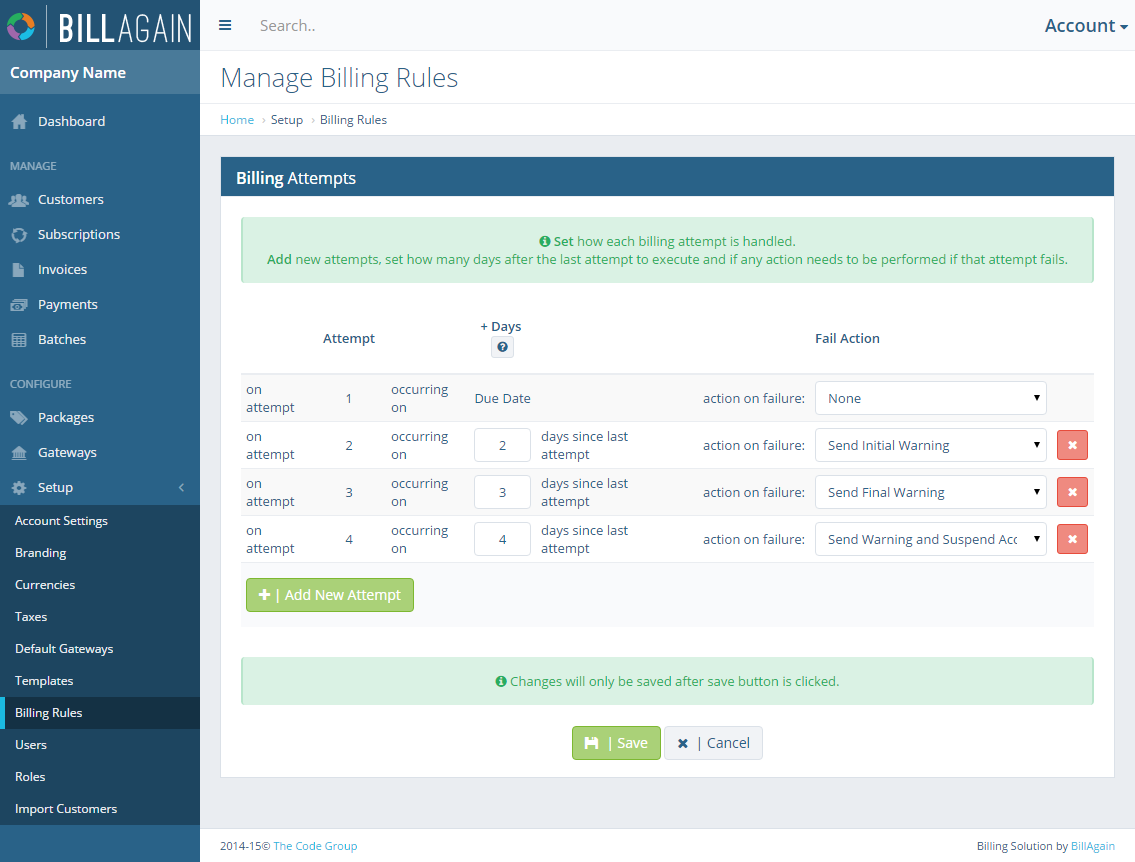
The Billing Rules page will list all existing registered bill attempt actions and allow you to add, edit and delete them.