- Customers
- Customer View
- Subscriptions
- Invoices
- Payments
- Manual Payments
- Live Payments
- Payment Methods
- Customer Contacts
- Customer Notes
- Batches
- Early Admin
- Early Invoice
- Early Batches
- Adjustments
- eMandate
Documentation
Live Payments
Bill Again gives you the option of performing payments on behalf of customers or with the customer present where personal payment information is required. The idea behind this feature is to assist Customers struggling to make payments on their own by having them submitting payments for their outstanding Bill Again invoices from your side of Bill Again. This form of Payments is known as Live Payments and can be done by you with the Customer present to enter their personal information required for confirming the Payment
Live Payments can be in the form of HPP payments, Direct Credit Card transactions or Batch payments. Please note that these payment options may vary based on the Gateways you have set up as well as the Payment Methods registered for individual Customers.
This section focuses on Live Payments and the adding of them, for a more detailed description of Payments and the different types supported as well as the implication of these, please take a look at the Payments section of this guide.
Adding a Live Payment
Live Payments can be added from a Customer’s view page which can be reached by selecting the view button next to an existing Customer on the Customer Overview page. select the Quick Add button and select the Add Live Payment button or select the Add Transaction button and select Add Live Payment. You will then be redirected to the Process Live Payment page.
First a balance to pay on will have to be selected (in the case of balances in multiple currencies) then an amount greater than zero will have to be typed in followed by the Gateway to use, that has to be selected, based on the above configuration an appropriate payment form will appear which will allow you to choose which credit card or bank account to use or in the case of credit card fill in a once of credit card.
Upon clicking the save button the fields will be validated and a save will only go through if everything is valid. When a save is successful and further processing is required (like in case of direct credit card) a processing screen should appear, this screen will show until feedback is received from payment provider after which a success or failure message will be shown to you. In the case of hosted payment pages a redirection will take place to the provider and you will be eventually redirected back to Bill Again with an indication of success or failure.
Once the Live Payment has been successfully processed, it will be added to the list of Payments for its selected Customer as well as on the Transactions and Payments Overview page. Live Payments will automatically be allocated to outstanding Invoice amounts and reflected in the Customer’s outstanding balance owed to you.
Payments Overview
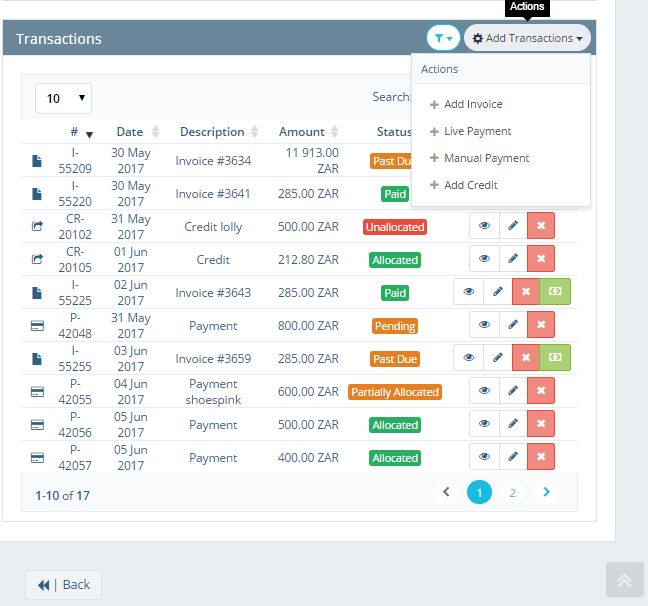
The Payments and Credits table on Customer View displays all the Payments and Credits registered to a Customer, including Live Payments.
Add Live Payment
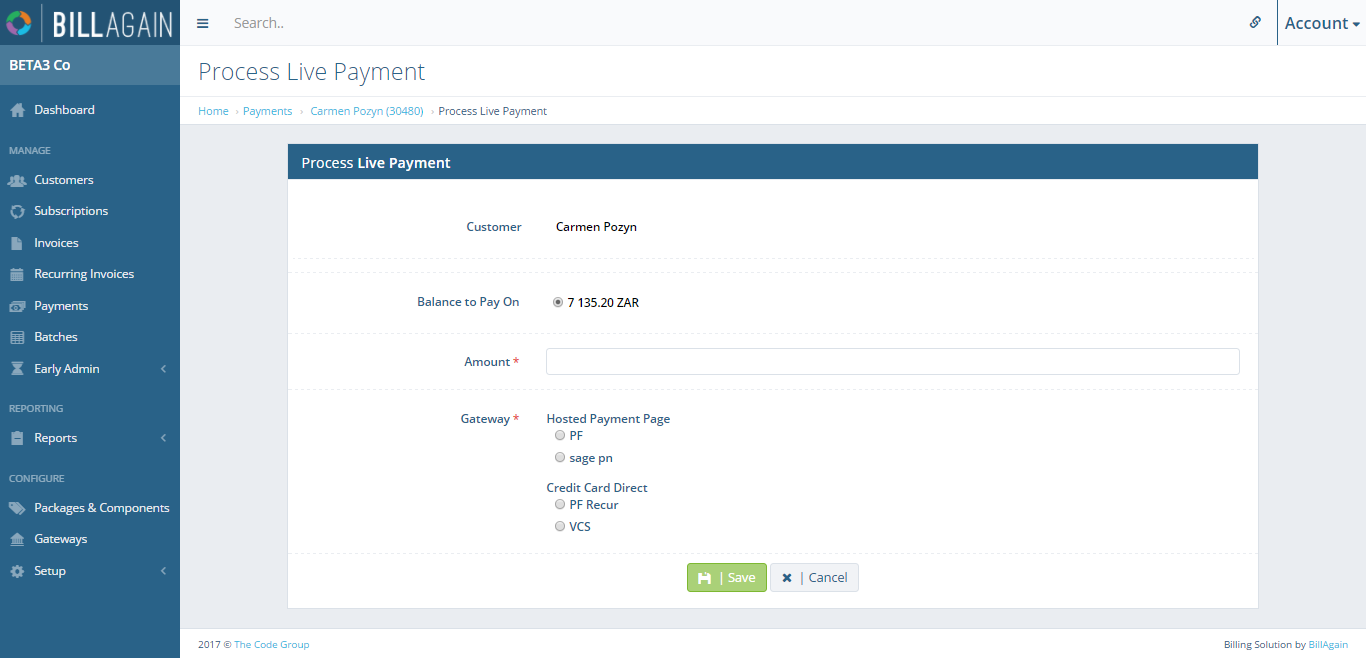
Live Payments can be manually processed by administrators on behalf of Customers with their permission.