- Customers
- Customer View
- Subscriptions
- Invoices
- Payments
- Manual Payments
- Live Payments
- Payment Methods
- Customer Contacts
- Customer Notes
- Batches
- Early Admin
- Early Invoice
- Early Batches
- Adjustments
- eMandate
Documentation
Package Groups
This page serves as a general introduction to all the items relating to Packages. It will focus on the creation and maintenance of Package Groups which forms the basis of Package items. The creation and maintenance of Packages and Components will be discussed in detail on the sub-pages linked this one.
Packages in Bill Again represent the items or services which you provide to your Customers and bill them on. Packages are linked to these Customers by adding Subscriptions to them. The View Packages page can be accessed by selecting Packages from the left-hand main menu and consists of functionality to three items, namely: Package Groups, Packages and Components.
View Packages
The View Packages interface will display a table formatted list of Package Groups which contains Packages and Components. A Package group serves as a logical way of grouping Packages and Components which relate or link to each other.
Keep in mind that the Package Group is only a container for Packages and Components. It is however required that you create a Package Groups before you can add Packages and Components. Also note that a Package Group can only be deleted when there is no Packages or Components in the Package group. It is also important to note that if you have a Package Group containing components, that these Components can only be added to a Subscription if the Subscription first contains a Package from the Package Group containing the Component.
The View Package table will display all the Packages and Components currently registered on the system within the Package Group to which they were added. This screen provides immediate, summary-based information for Packages, Package Groups and Components as well and gives the user the following options for single, specific items:
- Adding a Package Group
- Edit the name of a Package Group
- Deleting a Package Group
- Adding a Package
- Editing a Package
- Deleting a Package
- Adding a Component
- Editing a Component
- Deleting a Component
For each package and component the following details will be displayed:
- Code
- Name
- Type
- Price
- Versions
- Actions
Adding a Package Group
A Package Group can be added from the View Packages screen via the “Add Packages” button at the top of the screen. After clicking this button, the system will request a name for the Package Group which, once entered, will be saved and added to system if the user clicks the save button next to it. Alternatively, clicking the Cancel button will cancel the add Package Group process.
Editing a Package Group
The Package Group’s name can be edited by the user by clicking the “Edit” button next to an existing Package Group’s name. After clicking this button, the user can change the name as necessary and save the change by clicking the “Save” button next to it. Alternatively, clicking the Cancel button will discard any changes made and cancel the edit Package Group process.
Deleting a Package Group
Empty Package Groups which are not in use can be deleted by clicking the delete button, signified by a red “x” button, next to an existing Package Group’s name. Upon deletion, the user will be requested to confirm the delete after which the Package group will be removed from the system. Please note that Question Groups containing a Package or Component cannot be deleted. Alternatively, clicking the “No” button on the delete confirmation will cancel the delete procedure.
Adding Components and Packages
Adding a Component and/or Package to a Package Group can be done by clicking the “Add Package” or “Add Component” button at the top of a Package Group. These items and how they work will be discussed on their own pages, linked to this topic.
Package Group

Package Groups serve as logical groupings for Packages and Components, these groups can be created, edited and deleted from the "Packages" page.