- Customers
- Customer View
- Subscriptions
- Invoices
- Payments
- Manual Payments
- Live Payments
- Payment Methods
- Customer Contacts
- Customer Notes
- Batches
- Early Admin
- Early Invoice
- Early Batches
- Adjustments
- eMandate
Documentation
Customer Contacts
Bill Again allows you to register Customer Contacts who will be the preferred communication channel for that Customer and, if you choose so, be enabled to log into your Bill Again account’s Customer portal. From this portal Contacts will be able to view their company’s invoices and make payment to you on these invoices. Contacts are therefore any person associated with your Customer’s company and who are involved with its invoice receiving and payment processes.
Customer Contact Overview
The Customer Contact Page can be accessed via the Customer View page under the customer contact tab. To reach this Customer view page simply select the view button next to an existing Customer from the Customer Overview page navigated to by clicking Customers from the left hand main menu. This will bring up a complete list of all the current Customer Contacts.
From here you will be able to:
- Add Customer Contacts
- Edit existing Customer Contacts
- View existing Customer Contacts
- Delete existing Customer Contacts
- Manage Customer Contact access permissions
Customer Contact Permissions
One of the advantages of having a Customer contact is the ability to grant access to your Bill Again Customer Portal. This will give them the ability to view Invoices and make Payments on behalf of the Customer. Access can be granted when adding or editing a Customer Contact. A username and password will be created that will then be used to access Bill Again Customer portal. Removing access can be done by clicking on the Access button.
Adding a Customer Contact
To add a Customer Contact, select the Add Contact button at the top of the Contacts section on Contact View. Once clicked, the system will redirect you to a the add new Contact page. On this page you will be required to specify the following details of the new Contact
- Name
- Last Name
- Cell
- If the user will have access to the Customer portal
If the Customer is specified to have access to the Customer portal, it will also be required to specify a unique username and password for them with which they will log in to the portal with.
Once all the details of the new Contact have been entered, select the Save button at the bottom and the Contact will be saved to the selected Customer. Alternatively, selecting the Cancel button will cancel the add operation and return the user to the Customer view page.
Editing a Customer Contact
If any details of a Customer Contact changes those changes can be made from the edit Contact page. The edit Contact page can be reached by selecting the edit button next to an existing Contact in the Contacts section from a Customer’s view page.
From this page you will be able to change any of the Contact’s currently saved details as well as their access settings. The page also allows you to change the password of the Contact by selecting the Change Password button. Once the necessary changes has been made, they can be saved by selecting the Save button at the bottom of the page. Alternatively the Cancel button can be selected to discard any changes made and reload the Customer view page.
Removing Contact Access
As mentioned earlier, it is possible to give Contacts access to your Customer portal by assigning a username and password to them. This access may however be removed if you whish to block the user from accessing the portal. This can be done from the Contact edit page or by selecting the access button from the Customer Contact Overview page. For these icons green will indicate that the Contact has access while the red will indicate that they do not.
Deleting a Customer Contact
Deleting Customer Contacts is done from within the Customer Contact Overview page on a Customer's view page. When a Customer no longer wishes to use a specific Contact, they can easily be deleted by clicking on the delete button next to an existing Contact. Keep in mind that if you delete a Customer Contact you also remove theit access to your Bill Again Customer Portal.
Contacts Overview
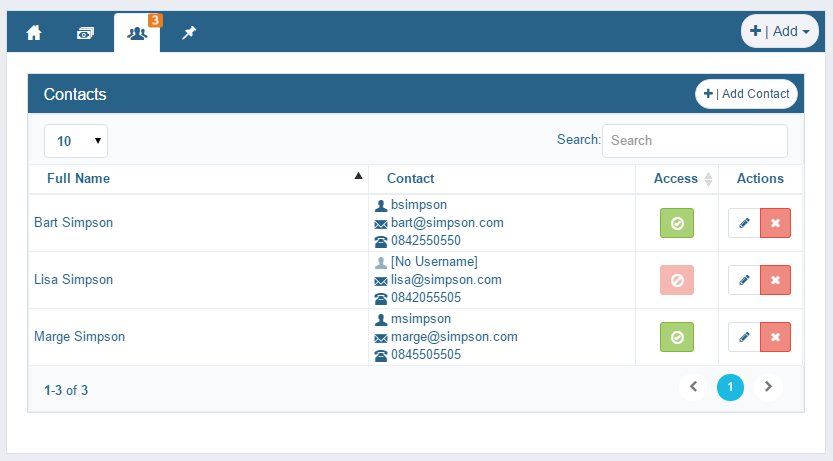
The Contacts Overview page can be reaced from a Customer's view page and allows you to Add, Edit, View and delete Contacts.
Add Contact
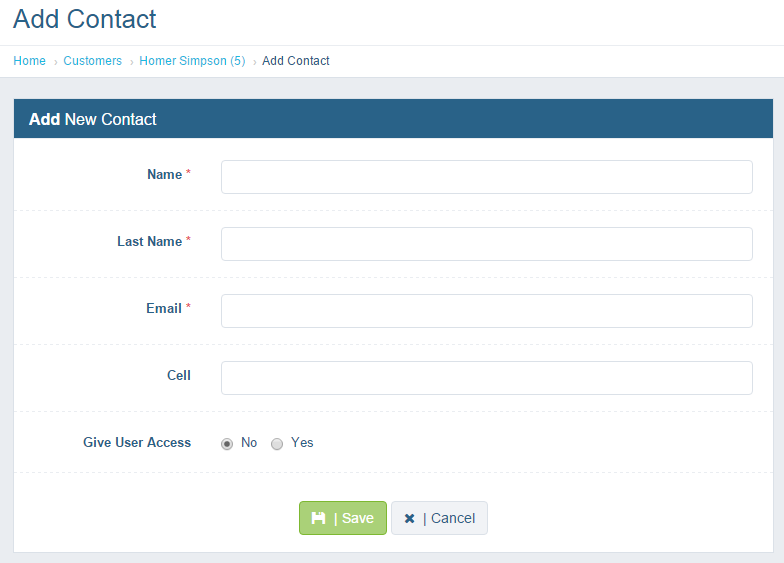
The Add Contacts page allows you register new Contacts for a Customer, to give access to the Customer portal for the new Contact select "yes" for the "Give User Access" option and specify a username and password for them.
Edit Contact
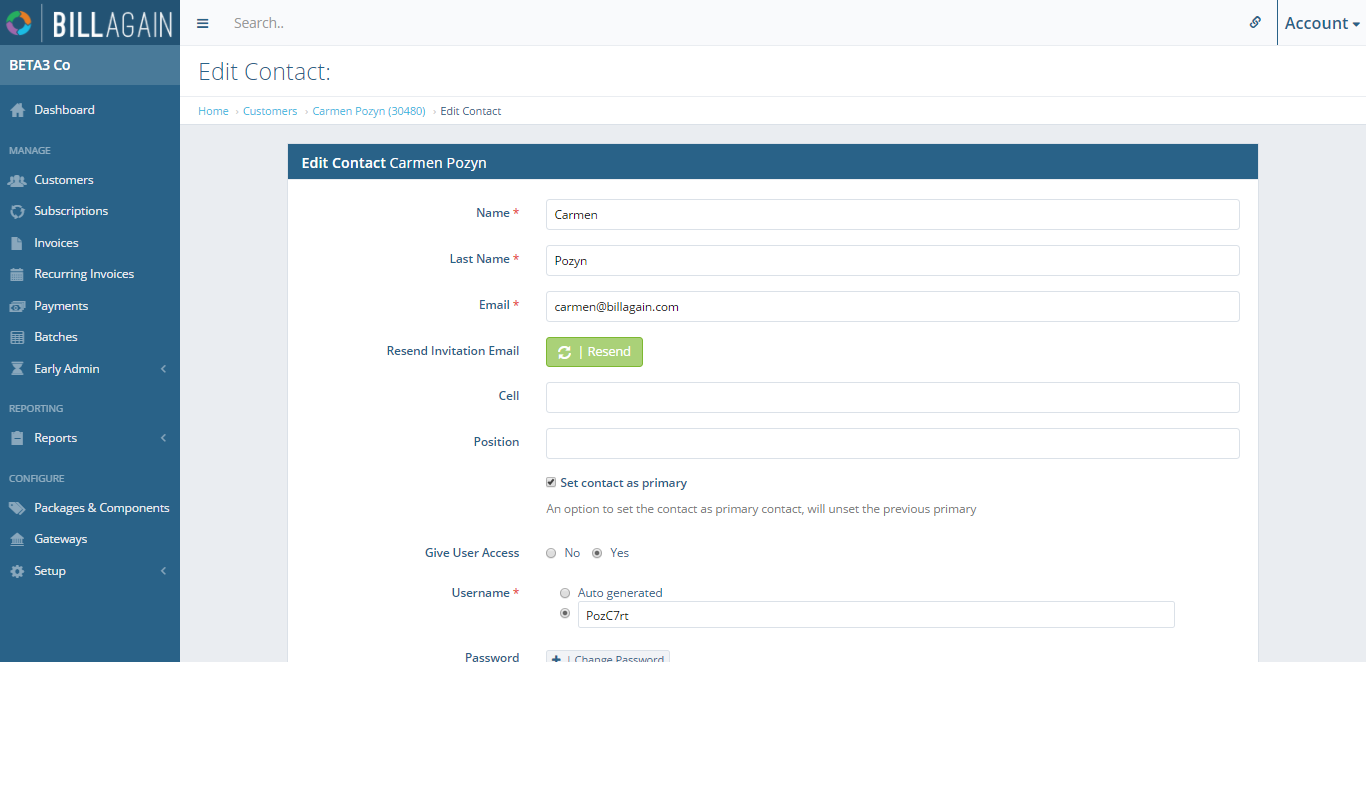
The Edit Contact page allows you to change any details registered to an existing Contact as well as give or remove access and reset their password.