- Customers
- Customer View
- Subscriptions
- Invoices
- Payments
- Manual Payments
- Live Payments
- Payment Methods
- Customer Contacts
- Customer Notes
- Batches
- Early Admin
- Early Invoice
- Early Batches
- Adjustments
- eMandate
Documentation
Manage Account
The Management Account screen serves as centralised display from which you can view details and statistics of your Bill Again account as well as update specific details about it. The page can be reached by selecting Manage Account from the top right Account menu drop down. The Account Management screen is shown below:
The "Account Info" section gives a brief overview of your account's current settings and details, these details include:
- Account Name – The name of your account with which you are currently logged in with
- Account Subdomain – Your account's unique website address from which it can be accessed
- Email, Tel, Fax – Contact details of the current account
- Country – The Country in which you or your business operates
- Time zone – The time zone the system is adhering to under this account
- Invoice Address – The physical postal address to be used for the Company Address when invoicing with your account
- New Customers – the number of new customers added during the current month
- Invoices Generated – The number of invoice that have been generated within the current month
- Payments – The number of payments received during the current month for invoices issued
The "Current" section displays the same information as the "This Month" section but differs in that it displays the summaries with regards to the entire time period since the account was opened.
The Statement Section displays the current Statement for the account holder's subscription. This relates to the amount payable by the account's owner for the use of Bill Again. The statement includes any outstanding amounts, credits, payments made and the current balance.
Actions
In addition to the summary of information displayed on this screen as discussed above, the Manage Account page also gives you the option of performing specific actions relating to your account. These actions can be selected from the Action button at the top right of the Account info section. Once selected, the Action button will give you the following options from a dropdown menu:
- Update Billing Info- Change the method and details you are using to pay for your Bill Again account subscription.
- Change Package- Change the package your Bill Again account is subscribed to.
- Manage Subscription- View the current details for your Bill Again Account's subscription, you may also cancel your account from here.
Manage Account
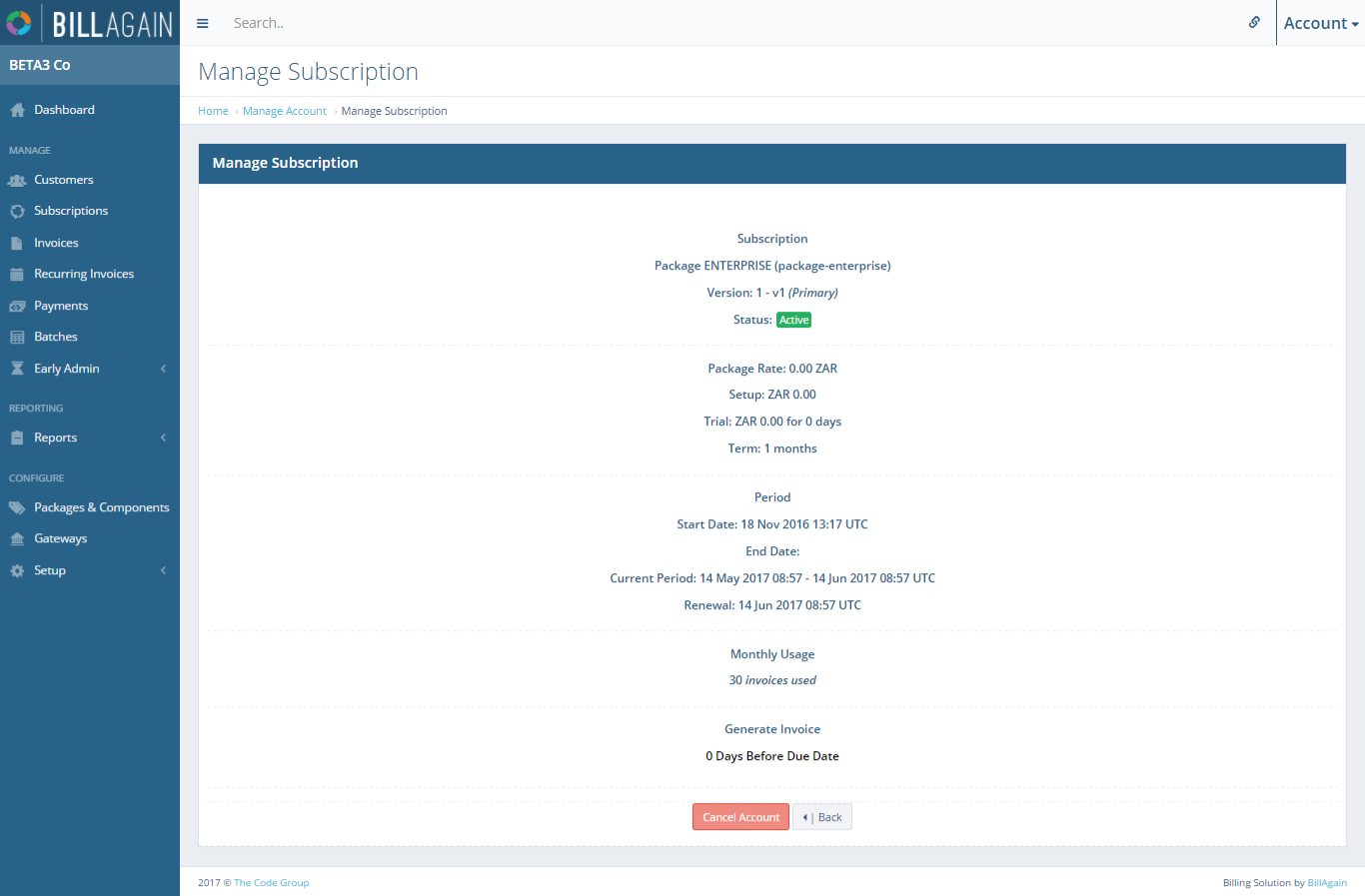
The Manage Account page provides a summary of all details relating to your Bill Again account and gives you the option of canceling it.