- Customers
- Customer View
- Subscriptions
- Invoices
- Payments
- Manual Payments
- Live Payments
- Payment Methods
- Customer Contacts
- Customer Notes
- Batches
- Early Admin
- Early Invoice
- Early Batches
- Adjustments
- eMandate
Documentation
Customer View
To simplify things, Bill Again offers you the option of performing all functions related to Customers from a Customer’s view page. The Customer view page serves as a summary of a Customer’s balances as well as the items registered to them. The actions you perform from this page will therefore apply to the Customer being viewed and makes it easy to manage a Customer’s account from a central page. In addition to serving as a an entry point to functions already available on other pages, a Customer’s view page also offers specific functions not available on other parts of the system.
This section of the guide will focus on these actions and where they can be found. Please note that all these functions are discussed in detailed within their relevant sections and that this page will only describe what functions are available from it and where they can be found.
A Customer’s view page can be reached by selecting the view button next to an existing Customer from the Customer Overview page. To reach the Customer view page, simply select Customers from the left hand main menu.
The following functions can be accessed from a Customer’s view page:
- Editing a Customer's details
- Archiving or deleting a Customer
- Subscriptions
- Invoices
- Payments
- Credits
- Payment Methods
- Customer Contacts
- Customer Notes and Interactions
For each of these functions you can view, add, edit and delete specific items registered to the selected Customer. These functions can be reached from the tables relating to them on the view page, the functionality of these tables is the same as described in each of their respective sections within this guide.
To edit a Customer, select the edit button, stylised as a pencil icon, at the top next to the Customer's name. Archiving and deleting of a Customer can be done by selecting the archive button, envelope icon, or delete button, red “x”, respectively. Next to the Edit and delete/archive button, an "Action" button is also available from which it is possible to Print the Customer’s details or download them to CSV as well as Print, Send (email) or download the Customer’s Statement.
To the left of the page the currently saved details for the selected Customer will be displayed under the Customer’s name and a section entitled “Details”. In addition to the Customer’s basic details, the Customer’s balances, including their payable debt and pending payments, can be viewed. These balances are determined by the Customer’s outstanding Invoices and Payments.
All functionality relating to subscriptions, recurring invoices and transactions can be found to the right of the page under their relevant table headings. The Payment Method, Contacts, Notes and Interaction sections can also be found to the right of the page under their own tabs which can be selected from the top of this section on the top blue border of the container table. These sections are distinguished through relevant icons and text when the mouse is held over them.
For quick adding of these items, Bill Again offers an all in one add button from which Subscriptions, Invoices, Manual Payments, process live Payments, Credits, Payment Methods, Contacts, Notes and Interactions can added with the touch of button. This button can be found on the top right of the Section to the right of the page and is entitled: “Quick Add”. Once clicked, the button will give you the option of adding any of these items.
Customer View
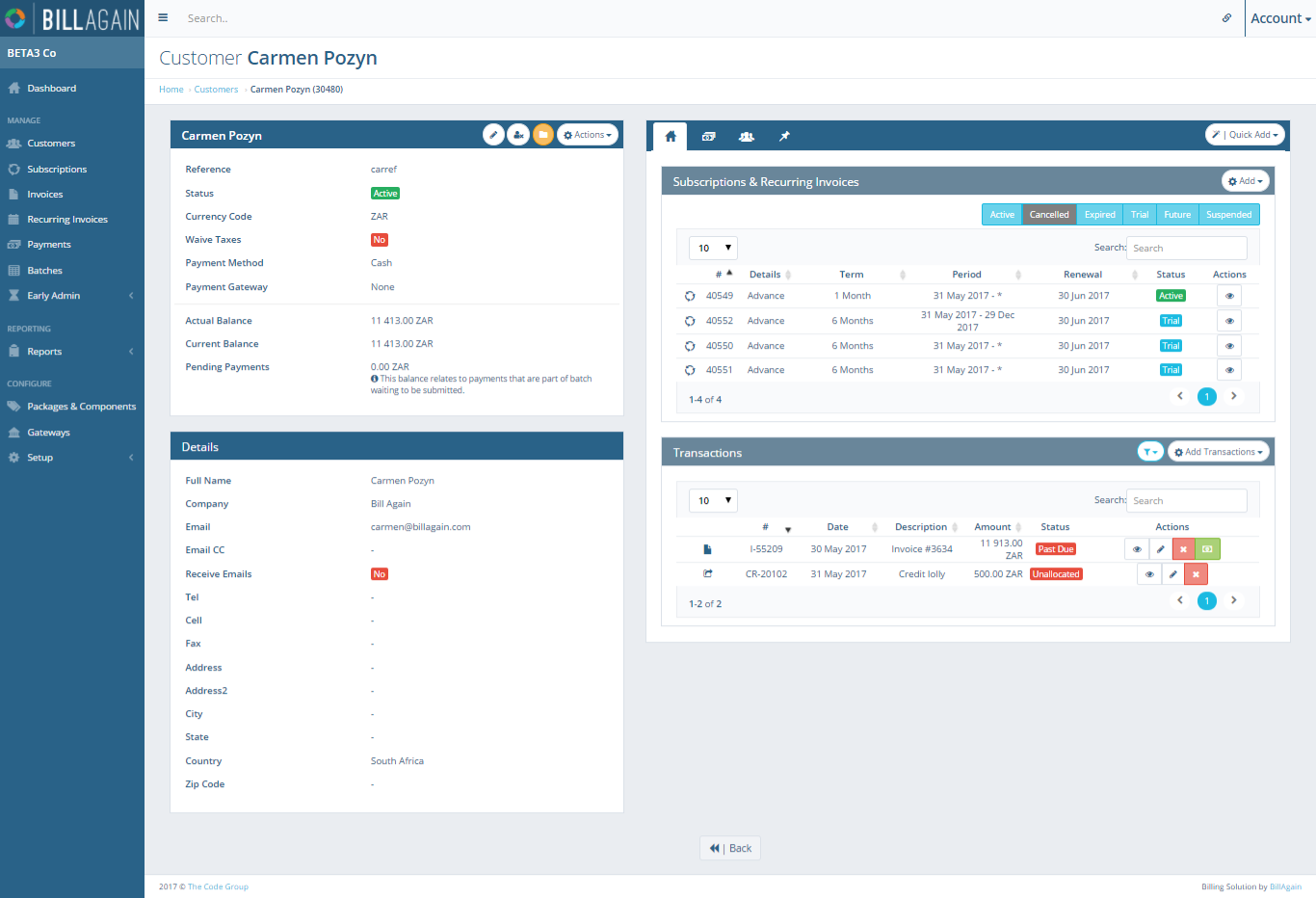
A Customer's view page contains a number of actions that can be performed for the selcted customer. These actions include add, edit, view and deletion of Subscriptions, Invoices, Payments, Credit, Payment Methods, Contacts and Notes