- Customers
- Customer View
- Subscriptions
- Invoices
- Payments
- Manual Payments
- Live Payments
- Payment Methods
- Customer Contacts
- Customer Notes
- Batches
- Early Admin
- Early Invoice
- Early Batches
- Adjustments
- eMandate
Documentation
Manage Subscription
The Manage Subscription page will display the details pertaining to your current account subsrciption to Bill Again. From this page you will also have the option of cancelling you subscription to Bill Again.
The page can be reached by selecting the Manage Subscription option from the Action button dropdown on the Manage Account page. This will load the Manage Subscription page as displayed below:
The page will display the details of your current account subscription in six sections, as discused below:
- Subscription- Account's package, version of that package and the subscription's status
- Package Rate- The pricing terms of the subscription
- Period- The subscription's start and end date as well as its period and renewal date
- Components- Any additional usage over and above your selected package, e.g. extra invoices. Dependent on selected package
- Generate Invoice- Days before the subscription's payment due date you will be invoices
- Future change- Will display requested changes to your subscription as well as when they would apply. Typically relates to pending package upgrades or downgrades
Cancelling Account
If you wish to cancel your subscription to Bill Again, you may do so from this page by selecting the Cancel Account button at the bottom of the page. Once selected, you will be redirected to the Cancel Account page. On the Cancel Account page you will be required to enter your Account's password and to select the Cancel Account button to confirm your account cancelation.
Once the cancelation has been confirmed, your Bill Again account will be cancelled on the end of your subscription's current term. After cancelation you will no longer be able to log in to your account or use any of Bill Again's features.
Manage Account
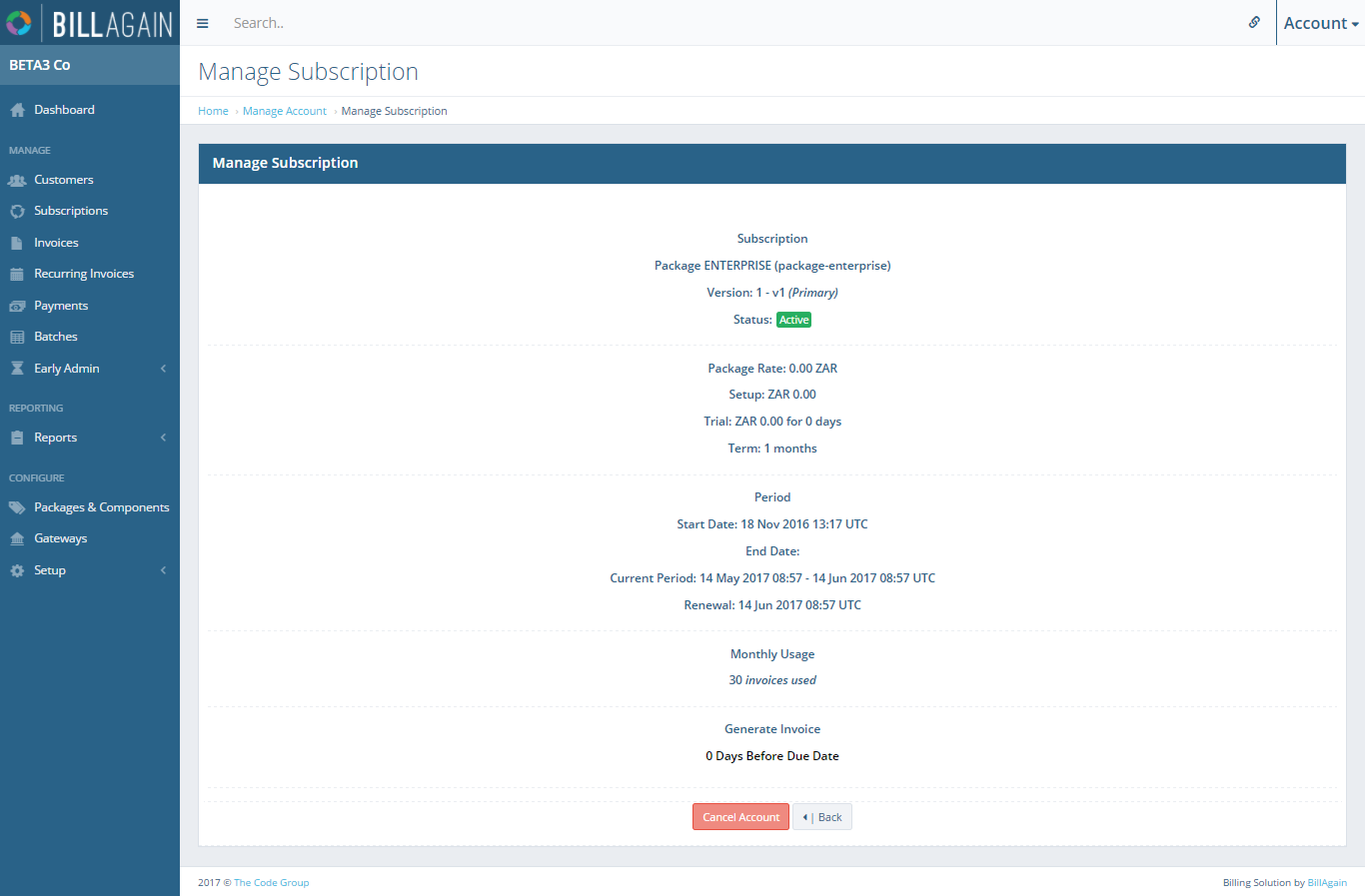
The Manage Account page provides a summary of all details relating to your Bill Again account and gives you the option of canceling it.
Cancel Account
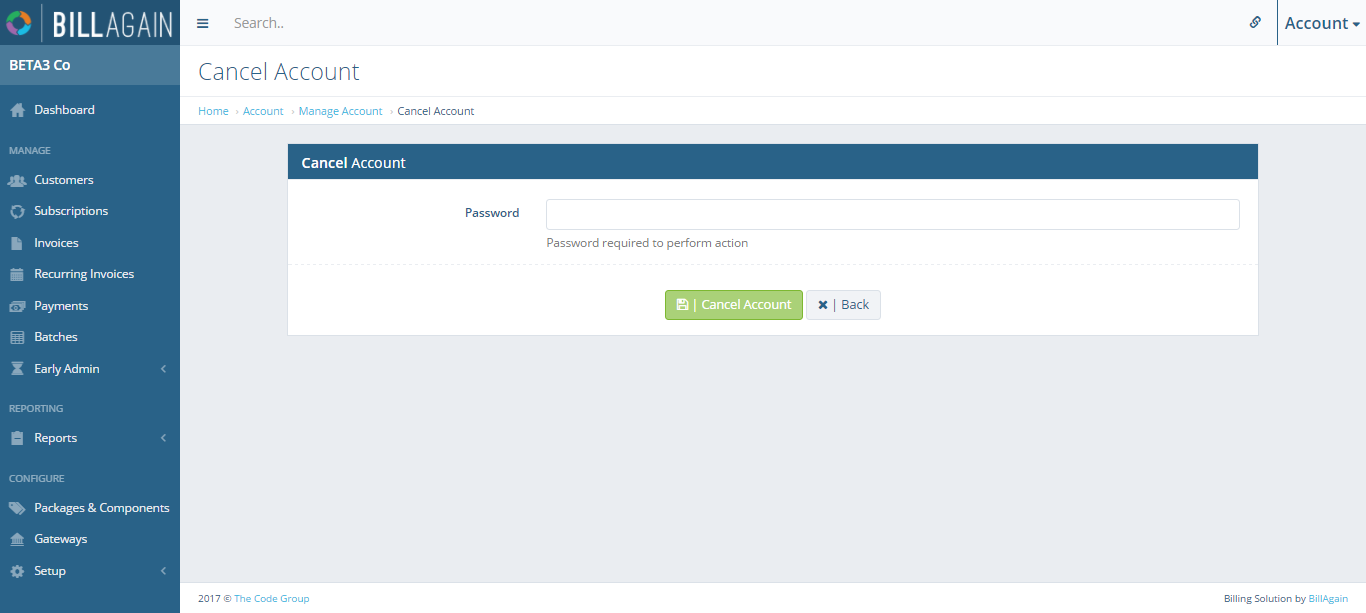
Confirm cancelation of your Bill Again subscription by entering your personal password.