- Customers
- Customer View
- Subscriptions
- Invoices
- Payments
- Manual Payments
- Live Payments
- Payment Methods
- Customer Contacts
- Customer Notes
- Batches
- Early Admin
- Early Invoice
- Early Batches
- Adjustments
- eMandate
Documentation
Profile
Profile
The Profile screen enables the user to make changes details pertaining to their personal profile on the Bill Again system. This section will therefore depend to user profile you are logged in as and display the information of that profile. The page can be reached by selecting the Account option from the Account menu drop down at the top menu. Once selected, you will be redirected to the page as seen below:
- Name – The first name of the account holder
- Last Name – The last name of the account holder
- Email – this email address cannot be changed here as it functions as the account username. All emails sent to the representing company will direct to this email address
- Select time Zone – change the current time zone of the system account
Once you are happy with the change made, select the save button to save them to your account, alternatively selecting the Cancel button will discard any changes made and rediret you to the account's dashboard.
Change Password
To change the password of your Bill Again profile, select the change password button at the bottom of the page. This will bring up fields in which you can specify and confirm your new password, as shown below:
It is required that you enter a new password and then reenter the same password into the Repeat password Field. These passwords must match or the process will fail. Once you are satisfied, select the save button to save your new password. Alternatively, selecting the Cancel button will discard any changes made and redirect you to the account's dashboard.
Please note that once you have changed your password your old one will expire and you will need to make use of the new one when logging in to the system again.
Profile
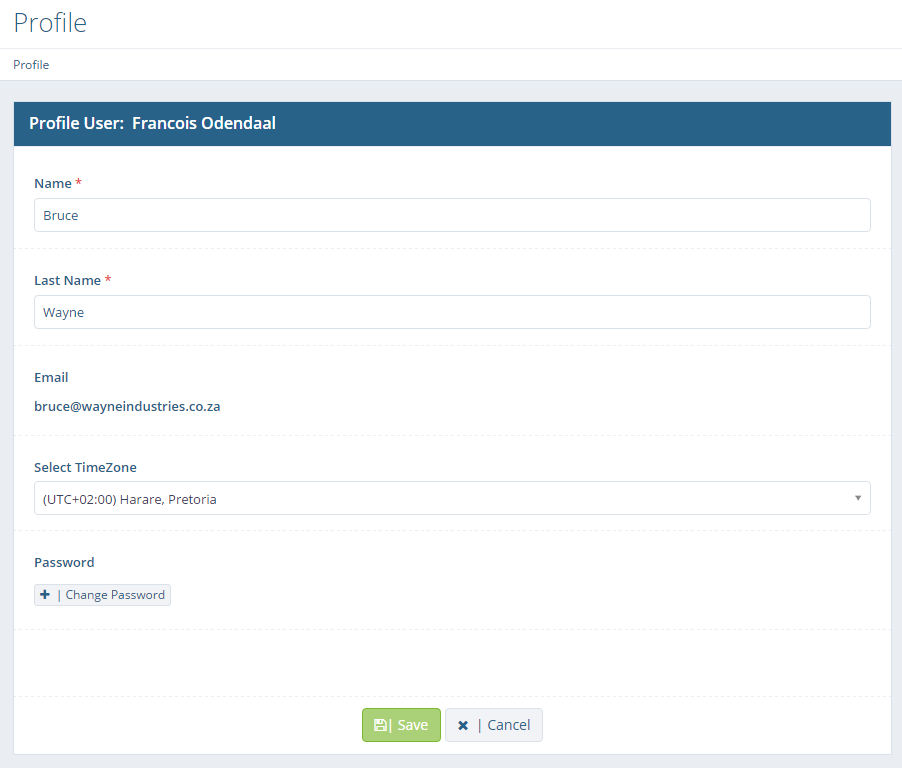
The Profile page allows you to set the details of your personal user profile.
Reset Password
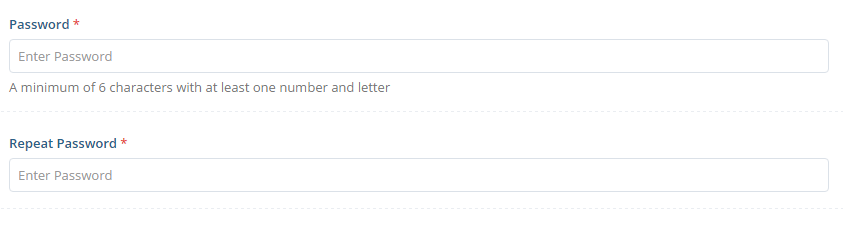
To change your account's password, enter a new one and confirm it by entering it again.