- Customers
- Customer View
- Subscriptions
- Invoices
- Payments
- Manual Payments
- Live Payments
- Payment Methods
- Customer Contacts
- Customer Notes
- Batches
- Early Admin
- Early Invoice
- Early Batches
- Adjustments
- eMandate
Documentation
Component
Components can be seen as add-ons to your packages. This makes managing additional cost very easy. The Packages overview can be found under Packages in your left hand menu.
View Packages
The view packages page is where you will be able to manage all your components from. A component can be identified by a icon. Once you have added a package group you will be able to start adding all your components.
From here you will be able to:
- Add component
- Edit component
- View component
- Delete component
Add Component
A Component can be added from the View Packages screen via the “Add Component” button at the top of a Package Group. Clicking this button will redirect the user to the “Add Component” page from which the new Component details can be entered and registered to the system.
Here you will be able to specify the details of the component you are creating. Keep in mind that when adding a component, the component code will always have to be unique. Bill Again has made components very customisable.
Specific features and settings which can be specified when creating a package include. These items will be discussed in detail below:
- Component versions
- Unit Name
- Component Type
- Component Scheme
- Scheme Specific Pricing
Component versions
To be able to better manage your packages we have introduced Component versions. This comes in handy when you have a Component with Subscriptions. Now you can’t just change the price for the specific Component and you don’t really want to create a new Component so what you do is you would typically create a new version for the Component. This will give you the ability to have the Component with the same name but with different prices.
Unit Name
Here you would be able to set the unit name specific to your component.
Component Type
Components will have one of three types.
Component types include
- Quantity
- Metered
- On/Off
Quantity
Quantity is for components with set quantities. They will typically stay the same during billing cycles, and will only change when the customer applies for more. Keep in mind that once you set a quantity it will not reset after a billing cycle.
Here are some examples for quantity components.
- IP Addresses
- User Licenses
- Sms Bundles with fixed sms's
- Application Add-On's
Metered
Metered is for components that are monitored during a billing cycle. Keep in mind that when a billing cycle is over the number will always reset to zero. This means you will have to keep this number updated for every billing cycle.
Here are some examples for Metered Components:
- per sms / email used
- over-usage of bandwidth per Gig
- per hour of support
On/Off
On/Off components will generally be opt in by a customer. These will always be priced per unit for one unit.
Component Scheme
Component Schemes give you the possibility to customise your component even more. Scheming for Quantity and Metered are the same.
Here are the scheme options available:
- per Unit
- Volume based
- Tiered
- Fixed by Volume
Per Unit
Per Unit is available for all the Schemes. This is a set price for all the units you consume.
Volume based
Volume based are available only for Quantity and Metered schemes. This allows you to implement bracket pricing. Using volume based pricing gives you the possibility to have set prices per unit depending on what your current usage is.
Here is an example:
| Starting quantity | Ending quantity | Price each |
|---|---|---|
| 1 | 5 | $3 |
| 6 | 10 | $2 |
Example of Calculations:
If a customer buys 5 units, they will pay: $3 per unit x all 5 units = $15.
If a customer buys 8 units, they will pay: $2 per unit x all 8 units = $16.
Tiered
Tiered is available for Quantity and Metered schemes. This allows you to implement bracket pricing. Using tiered based pricing gives you the possibility to have different pricing for every unit depending on what bracket they fall under.
Here is an example:
| Starting quantity | Ending quantity | Price each |
|---|---|---|
| 1 | 5 | $3 |
| 6 | 10 | $2 |
Example of Calculations:
If a customer buys 5 units, they will pay: $3 x 5 units = $15.
If a customer buys 8 units, they will pay: ($3 x 5 units) + ($2 x 3 units) = $21.
Fixed Volume
Fixed Volume is only available for Quantity and Metered schemes. This allows you to implement bracket pricing. Using volume based pricing gives you the possibility to have fixed pricing based on the amount used.
Here is a example:
| Starting quantity | Ending quantity | Price |
|---|---|---|
| 1 | 5 | $3 |
| 6 | 10 | $4 |
Example of Calculations:
If a customer buys 5 units, they will pay: $3 only.
If a customer buys 8 units, they will pay: $4 only.
Accounting Code
The accounting code is to enable Bill Again to match against an accounting code in your system.
Edit Component
When editing a component, you will have the same options as when adding a component with one exception being you will no longer be able to change the component code. Keep in mind that when editing component price this will have a direct influence on your subscription so take care when doing this or consider creating a different version of the current component.
Delete Component
When deleting a component you will no longer be able to create subscriptions regarding that component. Keep in mind that all existing components on this package will continue till the subscription period is completed.
Packages Overview

The Packages page will display all registered Package Groups, Packages and Components. All these items can be added, edited and deleted from this page aswell.
Add Component
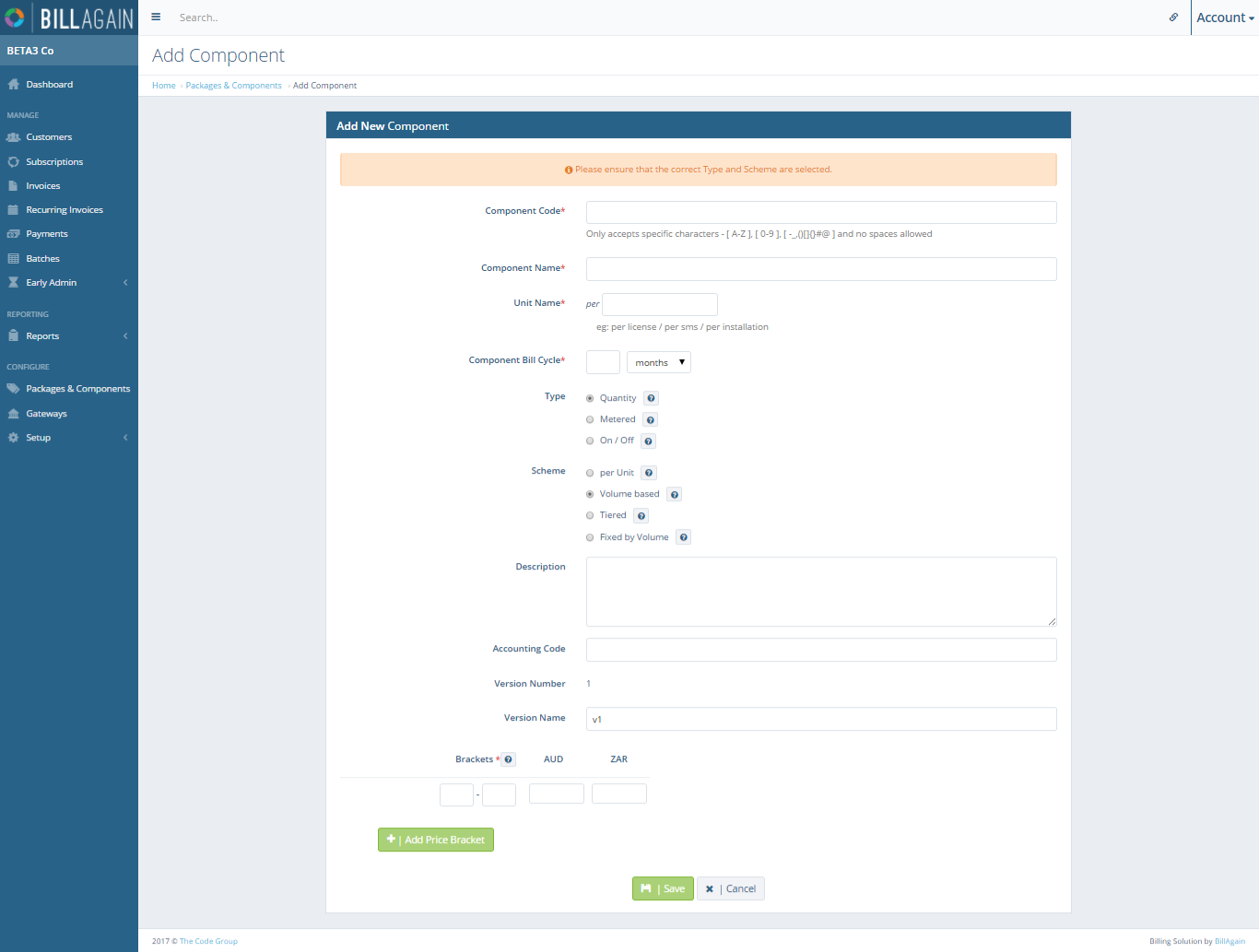
All details that need to be specified when adding a new Component
Edit Component
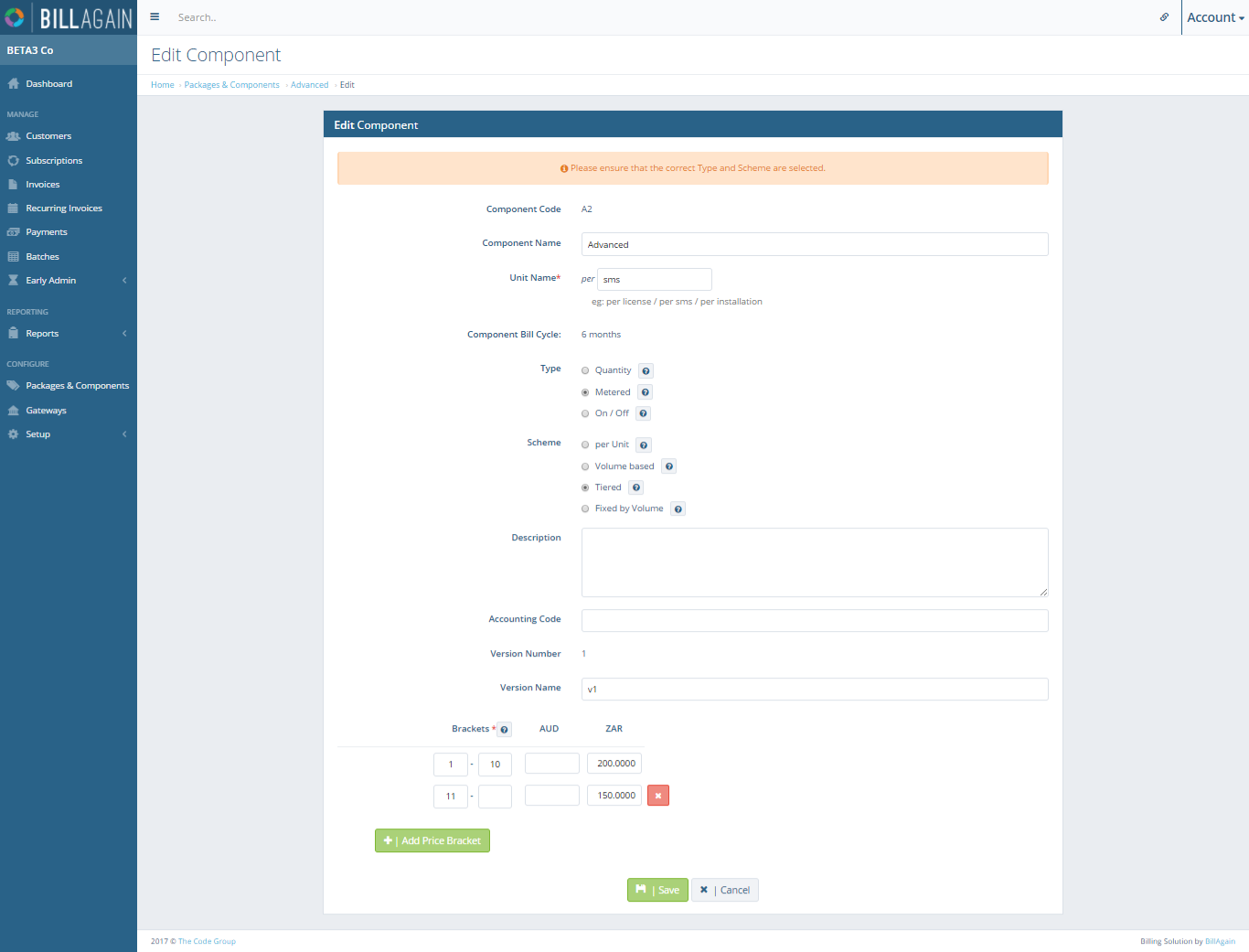
The details of registered packages may be changed as neccesary from the Edit Package page.