- Customers
- Customer View
- Subscriptions
- Invoices
- Payments
- Manual Payments
- Live Payments
- Payment Methods
- Customer Contacts
- Customer Notes
- Batches
- Early Admin
- Early Invoice
- Early Batches
- Adjustments
- eMandate
Documentation
Currencies
Bill Again allows you to select multiple Currencies with which your billing process will operate. To keep the system flexible and applicable to international trade, you can select multiple currencies to be used for invoicing and receiving customers. The Currencies page can be reached by selecting it from the left hand main menu. From this page you will be able to add Currencies to your account and assign specific currencies to individual customers. The customer’s selected currency will then be automatically used across their billing process.
Currencies Overview
Clicking Currencies from the left hand main menu loads the Currencies page from which you can manage the currencies your business supports. The Currencies page is a table formatted list of all the Currencies currently saved to your account, as shown below:
This screen provides immediate, summary-based information for currently saved Currencies as well as giving the user the following options for single, specific Currencies:
- Adding a new Currency
- Deleting currently saved Currencies
- Searching from a list of Currencies
The page contains the following components and details on Currencies:
- A dropdown for searching and selecting Currencies
- A list of currently saved and implemented Currencies
- A list of Currencies to be added (if selected)
- Delete buttons for removing Currencies from either list
- Save and Cancel buttons for confirming changes
Implications
Although Bill Again gives you the option to bill and receive payments in most international currencies it does not allow this from the without specifying which currencies to be used first. Once these Currencies have been set up from this page however, they will automatically be usable across the system.
When adding a customer it is required that you assign a specific Currency to a Customer. This will imply that all Invoices, Subscriptions, Payments, Credits and Taxes assigned to the Customer will be done according to this assigned Currency.
Specific Tax settings can also be specified for saved Currencies. This will be discussed in more detail in the Taxes section but it is important to note that Taxes can also only be specified to Currencies set up on the page discussed here. Taxes set for specific currencies will also only apply for a Customer if they have that Currency set on their profile.
Setting Up Currencies
Setting the Currencies to be used by Bill Again is easy as selecting the Currency you wish to use from a list and saving it. This will then automatically be incorporated across your Bill Again account.
To add a Currency, click on the “Select a Currency” dropdown and scroll to the Currency you wish to add and select it. You also have the option of searching for the Currency you wish to add by typing its name, or a part of it, and selecting it from a list of results. Once the Currency has been selected, select the add button and it will be be added to a list of currencies to be saved to your account. Next, select the Save button on the bottom and the Currencies will be saved and added to the list of currently saved Currencies. Removing Currencies from either the list of Saved currencies or Currencies to be added can be achieved by clicking the delete button next to the Currency to be removed.
Please not that any changes made will only be saved once the save button at the bottom of the page is clicked. Failing to confirm in this manner will result in your list of Currencies to be added being lost and not implemented to your account. Conversely, clicking the Cancel button will remove all Currencies added to your list of Currencies to be added. These confirmations have been put in place to ensure changes made are correct and appropriate because of Currencies’ wide influence on the functionality of other components.
Customer Overview
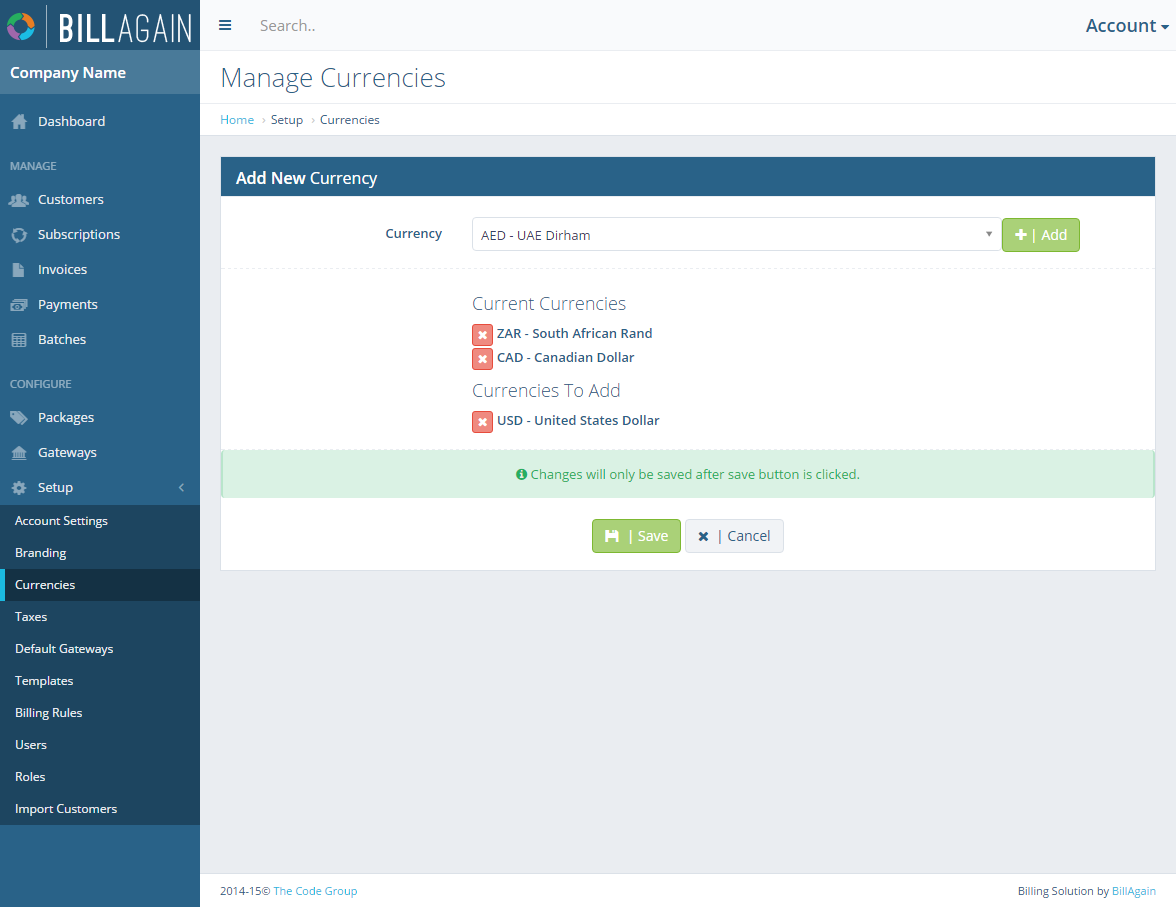
The Customer Overview page from where you can Add, Edit and View Registered Customers.