- Customers
- Customer View
- Subscriptions
- Invoices
- Payments
- Manual Payments
- Live Payments
- Payment Methods
- Customer Contacts
- Customer Notes
- Batches
- Early Admin
- Early Invoice
- Early Batches
- Adjustments
- eMandate
Documentation
Customer Notes
Customer Notes are a convenient way for a user to add Customer specific Notes. These Notes can relate to any miscellaneous information regarding a Customer and provides an easy way of keeping it on record.
Customer Notes and interactions can be found under the Notes tab to the right of view page of a Customer which can be reached by selecting the view button next an existing Customer on the Customer Overview page. The Customer Overview page, in turn, can be reached by selecting Customer from the left hand main menu.
From this Customer Notes section you will be able to do the following for the selected Customer:
- Add Notes
- Edit Notes
- Delete Notes
Adding a new Note
To add a new Note to a Customer, select the Add Note button at the top of the Notes section on a Customer's view page. This will redirect you to the Add Customer Note Page. On this page, you can enter the Note to be saved in the space provided and select what type of note it is. Save it to the Customer in question by selecting the Save button at the bottom. Alternatively, selecting the cancel button will cancel the adding operation, discard any changes made and return you to the Customer’s view page.
Editing an existing Note
To edit an existing Note saved to a Customer, select the edit button next to an existing Note on the Notes Section of a Customer’s view page. This will redirect you to the Edit Customer Note page on which you can change the contents of the Note and the Note type. Once the changes have been made as necessary select the Save button at the bottom of the page and the changes made will be saved. Alternatively, selecting the cancel button will discard any changes made and return you to the Customer's view page.
Deleting an existing Note
To delete a Note currently saved to a Customer, simply select the delete button next to it from the Notes section on the Customer view page. Next you will be required to confirm your delete after which the Note will be removed from the Customer and the Notes table.
Notes Overview
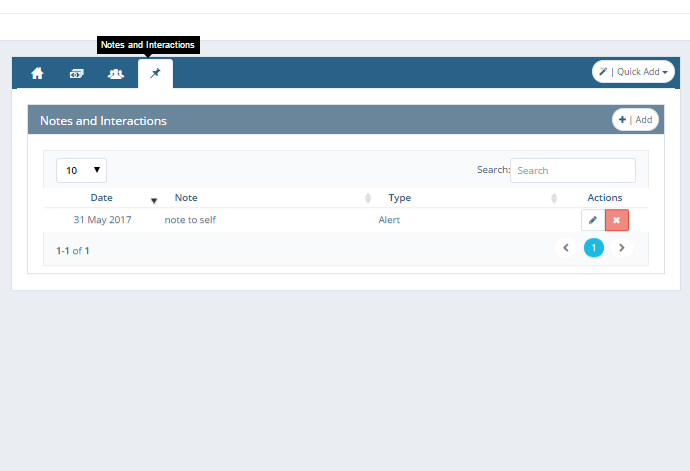
The Notes table can be found on a Customer's view page and allows you to Add, Edit, View and delete Customer notes.
Add Notes
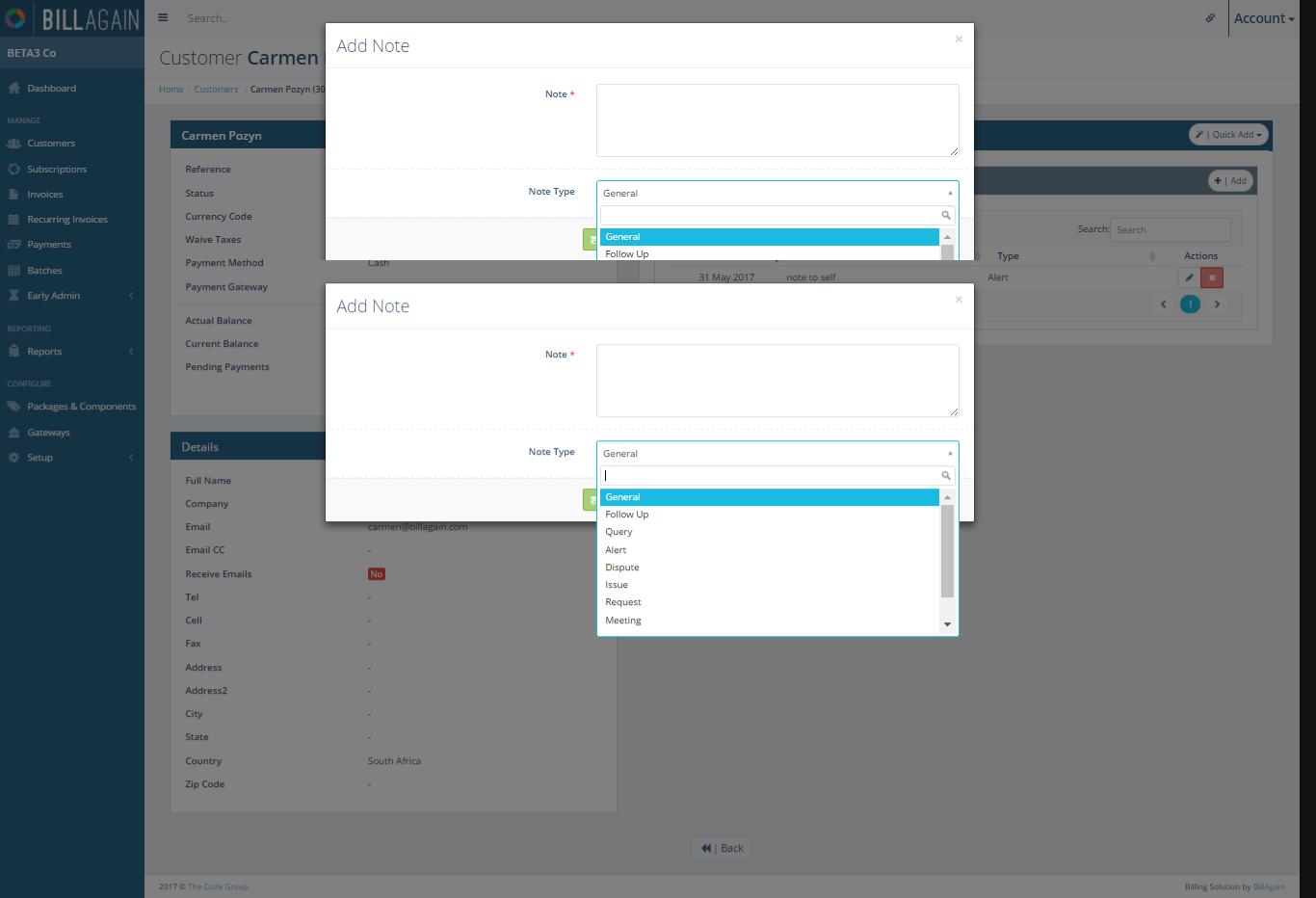
Any notes can be added to existing Customers from the Add Notes page.
Notes Edit

From the Edit Notes page existing Notes registered to a Customer can be edited.