- Customers
- Customer View
- Subscriptions
- Invoices
- Payments
- Manual Payments
- Live Payments
- Payment Methods
- Customer Contacts
- Customer Notes
- Batches
- Early Admin
- Early Invoice
- Early Batches
- Adjustments
- eMandate
Documentation
Update Billing Info
From the Update Billing Info page you will be able to change method and details you are using to pay for your Bill Again account. The page can be reached by selecting Update Billing info from the Action button dropdown on the Manage Account page. Once selected you will be redirected to the Update Billing Info page as seen below:
The first thing displayed on this screen is your current banking details being used for the payment of your Account. This information is displayed under the Previous Banking Details heading.
If you wish to change your payment details, you can do so beneath the New Banking Details heading. To do so, first select whether you will be paying using a Credit Card or Bank Account Debit transactions. Depending on your selection, fields relating the payment method will be loaded which you will be required to complete. Once you have completed these fields and agreed to the mandate at the bottom, you may save the new payment method by selecting the save button. Aternatively you may select the cancel button to discard changes made and return to the Manage Account page.
Update Billing Info
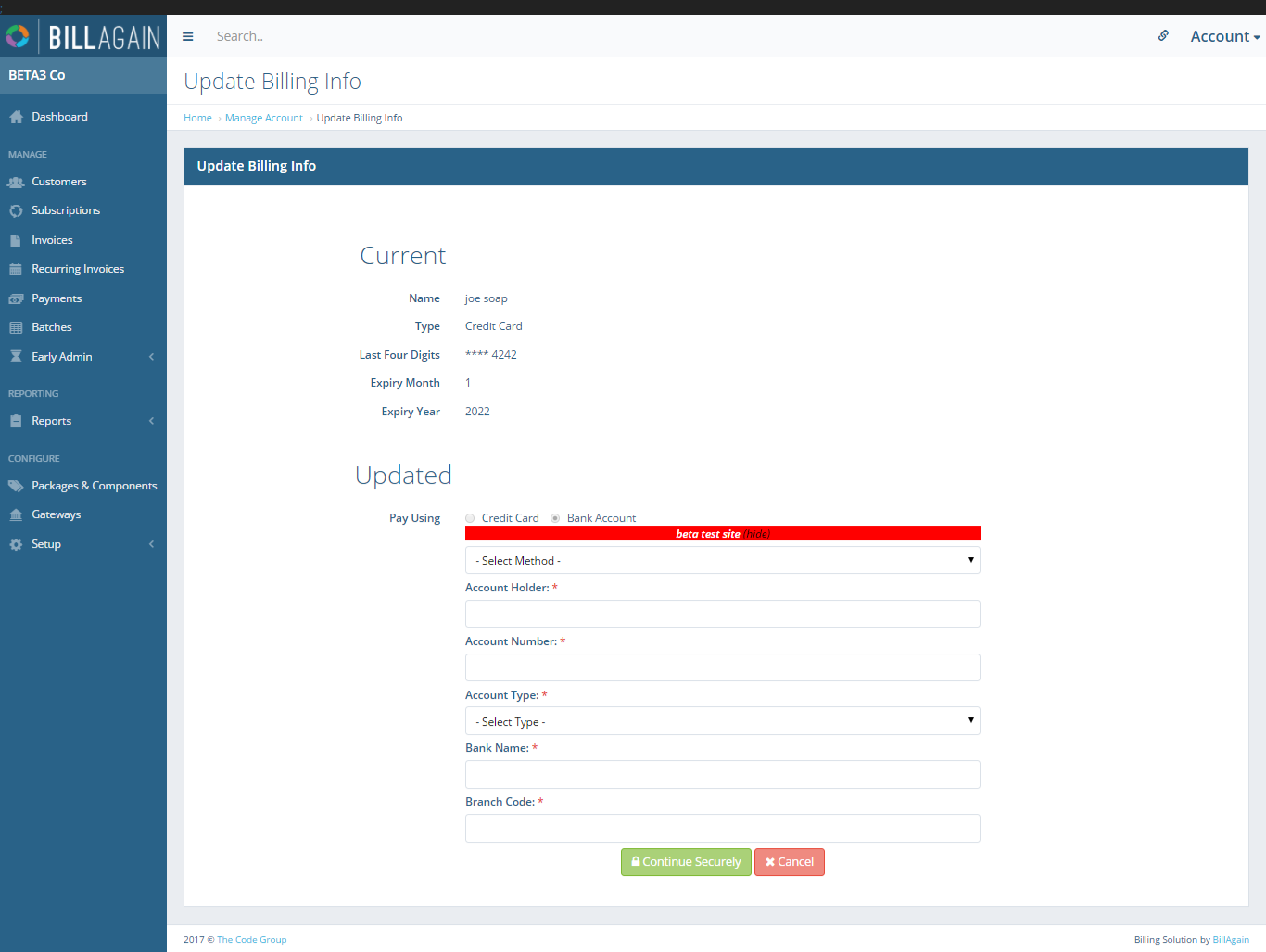
The Update Billing Info page allows you to update the payment details of your Bill Again subscription.